Posts Tagged ‘Application Vault’
Free software included in your web hosting package
Sep 17 12
Included in Your Name Here’s web hosting packages are a number of useful tools, including the Web Application vault.
You can significantly increase your website functionality by using different web apps. Apps installed on a website can perform a number of tasks. If you are an individual, you can, for example, present yourself with a blog or organize an online storage of your media files. Companies can move their business online using the e-commerce or ![]() CRM web apps. All these apps are available for installation from the Applications section of the Customer Panel.
CRM web apps. All these apps are available for installation from the Applications section of the Customer Panel.
Inside the application vault you will see your current applications. Click on ‘All available Applications’ and this will show all categories for different types of applications you can install.
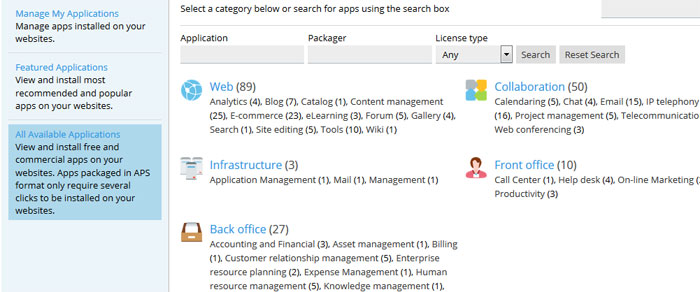 Click on each category to browse available applications, or if you know the name of the app you want to install then type it directly into the search box.
Click on each category to browse available applications, or if you know the name of the app you want to install then type it directly into the search box.
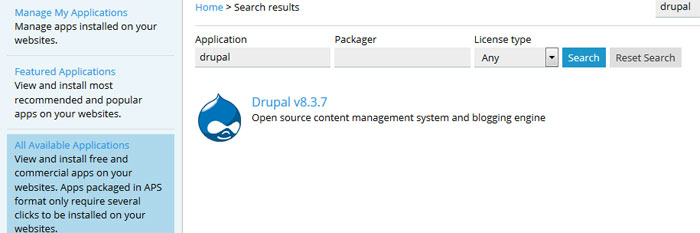 Click on the ‘Install’ button and the application will be added automatically. You will be asked what username and password you would like and these are the details you use to login to the admin area of your new application.
Click on the ‘Install’ button and the application will be added automatically. You will be asked what username and password you would like and these are the details you use to login to the admin area of your new application.
Make the most of your Web Hosting with Plesk Application Vault.
Apr 12 30
At Your Name Here all our Web Hosting packages all come with the Plesk Application Vault. Accessed via the control panel, the Application Vault provides a large number of ‘One Click Install’ software programs.
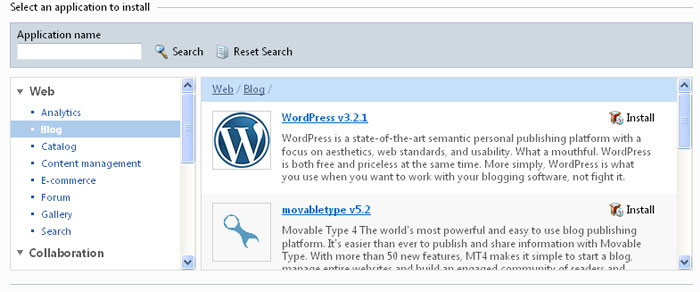
Once logged into your control panel, click on ‘Web Applications’ and then ‘Install Web Application’ and you will be shown the above screen. You can browse through each of the categories to find lots of applications that can do a number of cool things to your website.
Popular applications include:


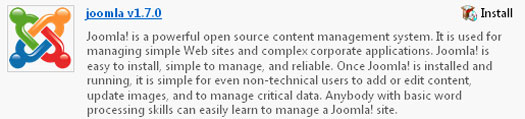
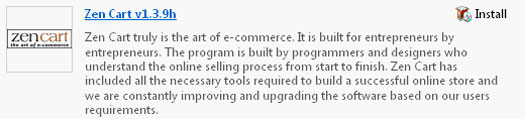
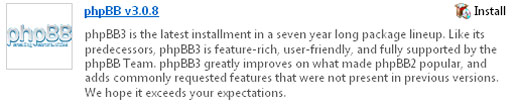
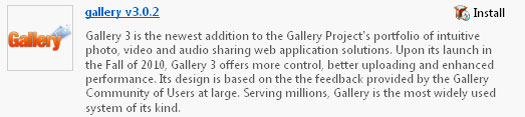

Once you’ve chosen your application simply click on the ‘Install’ icon and the program will automatically be set up for you. You just need to enter an administrator password and the directory you would like to install the software.
The software will then be shown as an installed application in your control panel and you can click on a link to take you to the application’s login page.
