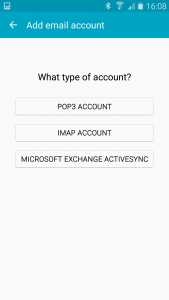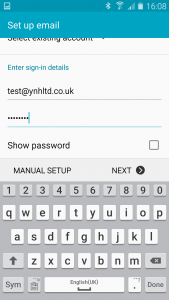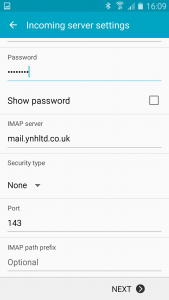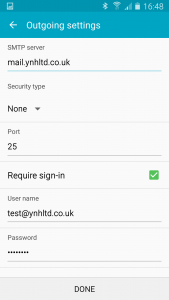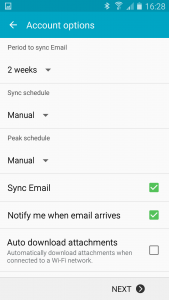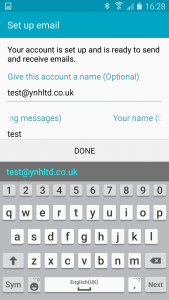The following instructions are for setting up an IMAP account on a Samsung Galaxy:
Firstly go to the ‘Settings’ section of your Samsung and then ‘Accounts’. Then go to ‘Add Account’ then click on ‘Email’
Choose IMAP ACCOUNT to start the set up.
Then enter your email address and password, then click on ‘Manual Set Up’
Then enter your incoming mailserver which is mail.domainname.co.uk (obviously replace domainname.co.uk with your own domain name)
Keep security type as ‘None’ and set the Port number to 143
The onto the outgoing mailserver which is exactly the same as the incoming with the Port Number set to 25
You will then be given this screen with further settings – unless you have any specific requirements you can keep all these settings on default and click on next.
This screen confirms that your account is set up and ready to use. Click ‘Done’