The following instructions are for setting up your domain’s email address on your Iphone, Ipad or Ipod Touch:
Firstly go the the Settings sections of your device and click on ‘Mail, Contacts, Calendars’ and then click on ‘Add Account’
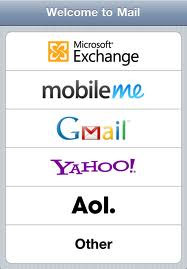
The go to ‘Other’ and then ‘Add Mail Account’ to start setting up your domain’s email address.
You will then be given the screen above in which you enter your Name, the email address you are setting up with it’s password and a description of the account.
Then click on ‘Next’ to enter the mailserver details.
Choose pop or imap and enter the incoming mailserver details which will be mail.yourdomainname.co.uk (obviously replace yourdomainname.co.uk with your actual domain name).
The username will be the full email address you are setting up and the password will be the same password you set up for the mailbox in your control panel.
You can also refer to your confirmation email for further details on setting up emails in your control panel.
Then scroll down and enter the details of the Outgoing mailserver, which will be exactly the same as the incoming (as above) and click next.
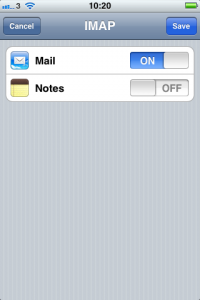
Once the account is accepted you will see the above screen. Click on’Save’ and your account will be added to your device.
You can then go to your home screen and click on ‘Mail’ to view/manage your emails.
Tags: iPhone, Iphone Mail, Iphone Mail Set up
