WordPress is one of the most popular Content Management Systems available, as of September 2009  it is used by over 200 million websites worldwide. It is primarily a blogging software but it can also be used as a general content management for standard websites.
it is used by over 200 million websites worldwide. It is primarily a blogging software but it can also be used as a general content management for standard websites.
We will shortly be launching a new ‘WordPress Hosting’ package, which will make it easy for you to set up and start writing your blog/website with a minimum of technical know-how. We’ll take care of the installation, set up the back end database and provide you with your user details. All you need to do is start typing!
Below is a guide which will enable you to have a fully working website or blog in minutes.
Once you login with the details we provide you, you will be presented with your WordPress Dashboard, which is the control panel that will take care of pretty much everything on your blog, form the writing of posts to the style and layout of your site.
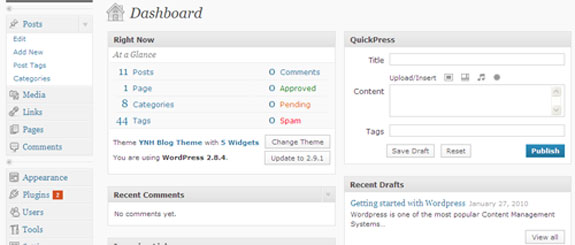
The first thing to do is choose the kind of layout you would like and this is done in the Appearance section under ‘Themes’ There are thousands of free themes available, just click on ‘add new theme’ and you can search through WordPress’s extensive list of available themes. Once you have chosen a theme click ‘install’ and WordPress will then upload that theme to your account. Then click on the ‘themes’ section and activate the theme you have just installed. Then visit your website and you will see your content presented in the layout and style of the theme you have chosen.
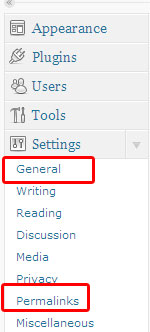
Once you have set up your theme you can then start to customize the website. When you first visit your site you will see the WordPress default tag line ‘Just another WordPress Blog’ To remove this click on ‘general’ in the Settings section and remove or replace the text in the Tagline field.
Next, you can go to your Permalinks section and modify the way your posts links are displayed. The default permalink structure uses question marks and a lot of numbers. e.g http://www.your-name-here.co.uk/blog/?p=123.
If you change this to the ‘day and name’ option your web url’s will look cleaner and this is a more search engine friendly method. See below:

You are now pretty much ready to start writing. WordPress does put a test post and test comment on your account. If you would like to remove them fist before you start, just go to the top left corner of your WordPress Dashboard and click on ‘Posts’ then ‘Edit’ and remove the default text, then do the same in the ‘Comments ‘ section.
Now you have your website style and you’re ready to go, you may will want to add some Plugins, which add extra functionality to your site. Anything you can think of to add to your blog or website, there is probably a WordPress plugin for it. Social networking Plugins are particularly popular.
You search for a Plugin the same way you would search for a Theme. Once you have installed your Plugin, go to the Plugins section of your Dashboard and click on ‘installed’ and then click on ‘activate’ In there are any further settings to configure the Plugin will appear in your dashboard sidebar, so you just click on the Plugin name and follow the instructions. Plugins are very useful and they can add so much to your site so it’s worth checking them out. You can find an excellent list of top WordPress Plugins here.
That’s it! You’re ready to go, so start creating your content.
One other thing we recommend you do, is sign up to Google Analytics as it is a great resource for checking your website/blog’s stats and it can really help you optimise your site for the search engines.
Use the Google Analytics plugin in the link above, then you just sign up for a Google account and copy the code Google give you, into the plugin you have installed.
A full guide to Google Analytics can be found here.
Tags: Setting up Wordpress, Wordpress Hosting, Wordpress Plugins, Wordpress Themes
